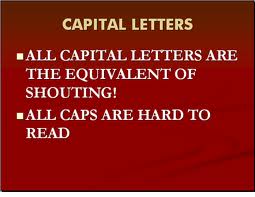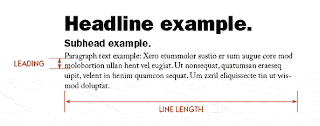Your next assignment is to create a color wheel that shows 22 gradations of color and examples of color harmony palettes. You will also use an online resource to create a palette derived from a photograph and then create a complementary color palette.
Color Wheel:
- Create a new document in Illustrator that is 10"X10"
- Go to File > Document Color Mode and choose RGB
- Create a ring of shapes, at least 24. You can use the rotate tool and control-d to quickly make a geometric pattern. Try different shapes like teardrops, diamonds, ovals etc..
- Open your color mixer (rgb) and mix your colors, start with red, then orange, etc...
- You color wheel should show a smooth mix of color from all the way around
- Create a copy of your color wheel, draw arrows to show two complementary colors. Draw boxes to show those colors side by side.
- Create a copy of your color wheel, draw arrows to show three split-complementary colors. Draw boxes to show those colors side by side.
- Create a copy of your color wheel, draw arrows to show three analagous colors. Draw boxes to show those colors side by side.
- Create a copy of your color wheel, draw arrows to show four quadrilateral colors. Draw boxes to show those colors side by side.
- Post your results to your blog
Color Palette Generation From Photograph:
In the study of color theory, primary colors refer to the 3 or 4 color combinations that all other colors can be derived from. In photography, an image can have cool, warm, light, dark, saturated or unsaturated primary colors. In this short project we will extract the colors that make up our image. From that palette we can choose pleasing color combinations for layout purposes.
Step 1: Pick a photo you like from one of the free photo websites below:
Step 2: Navigate to this online palette generator, and upload your image as a JPG file. Here is the link : http://www.cssdrive.com/imagepalette/
Make sure you click "choose file" and upload your image.... |
Look for this link near the bottom of the page...
Step 3: After your image is done uploading, look at the palette it created for you, then download that palette as a Photoshop ICO File.
Step 4: Now switch over to photoshop. Create a document about 1000X900 pixels at 72 dpi. Copy-paste your photo into it, scale it down and leave some room on your document for your color palette. You will be creating shape layers and filling them with color from your custom color palette.
Step 5: On your Color Swatch / Sub-Menu, choose Replace Swatches...
Step 6: Navigate to the Photoshop ICO file you downloaded from the palette generator website.
Your color swatch tab should show your custom color palette loaded up, with no other colors available (you can change it back by choosing "reset swatches" from the submenu later on).
Step 7: After your palette is loaded, use a shape tool to draw a square, circle etc...
Step 7: Draw 1 object, then switch to the Move Tool and Option-Drag a copy....
With the Move Tool selected, and your object Layer selected... hold the option key and drag your copy...
Step 8: Continue this process.. each time you create a new object, select a new color from your custom palette by clicking on the swatch. Then you can use the Option-Delete command to fill with that color, or go to the Edit Menu / Fill / Using Foreground Color...
Continue this process until you have 20 different objects... fill these objects with the most dominant colors you see in your custom swatch palette.
Final Step: Add your name and some cool title text to your assignment results and post them to your blog.
- Mr.W