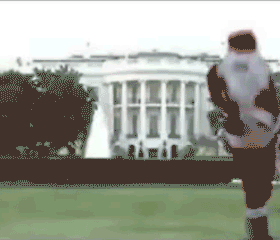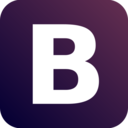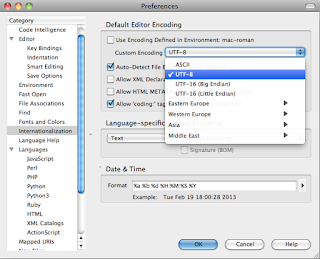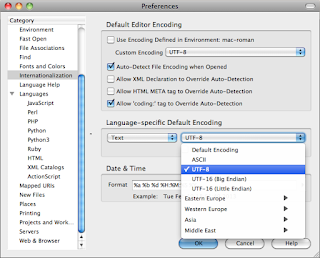Your next assignment is to create a "Letter of Introduction" that describes you! Your special traits, qualities, hobbies, and personal, educational and career goals. List your top 5 skills and abilities. It should consist of at least one page. Make sure to use correct spelling and grammar.
Letter of Introduction Assignment:
- This is an introduction letter, about you, written to people that may be viewing your portfolio
- Should be about 1 page long
You letter should include:
- Who you are
- Where you are currently attending school
- What courses you are currently enrolled in aside from standard courses (such as this ROP class your in right now)
- Your top 5 work related skills
- Special acknowledgments from employers/instructors
- Future education plans
- Hobbies or other activities you enjoy
- Discuss what is contained in your portfolio
- Discuss the type of work/projects/activities you enjoy the most in school
Sample Introduction Letter:
-----------------------------------------------------------------------------------------------------------------------------------
John Star
242 Crest St.
Capitola, CA 95010
(831) 553-2323
jostar@yahoo.com
Date
To Whom It May Concern:
I am currently attending Santa Cruz High School where I will be graduating this year in June. I have enrolled in ROP classes, which are business-oriented. ROP classes have given me a closer look at the business world and I have learned excellent work skills.
My top five work skills are:
- Excellent communication skills with strong listening skills
- Responsible and reliable with attention to detail
- Strong team player who thrives in teamwork situations
- Good computer skills
- Excellent time management skills
I have received special acknowledgement from my employers for strong skills and work ethics.
I recently was accepted to CalPoly and plan to go there in the Fall and pursue a degree in Agribusiness. After receiving my degree, I plan to work in my family’s strawberry farming business. Eventually, I hope to be the president of the business. I have many hobbies including surfing, skiing and playing baseball but most of all, I enjoy riding my horse up in the hills. It gives me a sense of freedom and independence.
My portfolio shows some of the skills and abilities I have acquired in while attending Soquel High School and throughout my work experience. I have always enjoyed landscaping and have enrolled in the Horticulture class for my last semester of high school. From my past experience you will notice that I enjoy working especially when I leave the job better than it was when I first got there. I have been doing tree work for three years and have worked for commercial and residential customers. Thoroughness and safety are some of my favorite qualities.
Included in this portfolio, is my resume summarizing my schooling, work experience, and skills. In addition I have a list of references, letters of recommendation, and samples of my work. I hope you enjoy reviewing my portfolio.
Sincerely,
John Star
Due by Friday!
- Mr.W