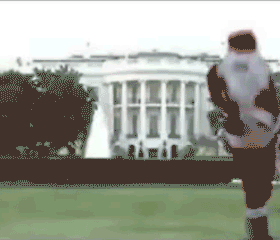Thursday, April 25, 2013
Wednesday, April 24, 2013
Online Web Design Portfolio
Hello Students,
Your next assignment is to create a portfolio website that documents the skills you have developed in this course, documents the work you have completed and displays your prowess with writing html and css and incorporating graphics into your website. This is your opportunity to show off the work you have completed during this class and display the creative and technical skills you have developed. Your portfolio site must be rich in graphics and utilize the techniques from our previous web projects. You are also required to write about yourself and to complete some research and write about your possible future career path, whatever that may be. You may draw upon and incorporate work you have completed any previous ROP class, or can include examples of any work or projects or hobbies that you are particularly proud of.
The organization of this site should mirror the ROP Career Portfolio. Review the portfolio handbook in detail for tips on writing your letter of introduction and creating the other sections of your website. Download the ROP Portfolio Handbook to use as a guide for creating your own portfolio website.
Portfolio Website Technical Requirements:
- You must create a rough pencil sketch of your websites front page, points will be deducted if your results do not reflect your original concept. Some variation is acceptable. Your sketch should communicate the graphic look and physical layout of your page elements.
- All buttons must have rollovers, extra credit for animated rollovers.
- Must have the following sections:
- Front page or Main section - file must be named index.html for proper functionality. Think of this as the cover of a book about you
- About Me, this should contain your letter of introduction
- Work Samples, this should include graphic projects, animations, written assignments, lecture notes, etc...
- Career Development, this should contain your resume, but leave off information such as phone numbers and mailing addresses... only show email for contacts
- You can have other sections if you want to add, but each page must have content, text, photos, links, etc. No blank pages.
- This project must be created with a text or code editing program such as Komodo or Notepad
- Each page must display your web page title or name in the <title> area and self explanatory, such as "Seth Wilsons ROP Web Design Portfolio"
- Each page must contain the HTML 5 DocType declaration that will enable you to use the HTML Validator, your pages should strive to validate 100%
- Each page must contain the character encoding meta tag for utf-8 and each page must be formatted for utf-8 when created
- The front page or main page of your project must be labeled "index.html"
- Each page must contain either graphic buttons or text links to the HTML and CSS validators. Make sure you use the code to validate as HTML 5. Put these at the bottom of the page or incorporate them into your page design so that they are not obtrusive
- Each page must be formatted with CSS and CSS3 or developed with Bootstrap
- Each page should contain colors for text, backgrounds and link states
- Each page should use the same font families and use consistent sizing, spacing and style
- When complete the entire website must be less than 6Mb in file size so it can be uploaded to our servers.
Portfolio Content Requirements:
- Have an example of everything required in the ROP portfolio handbook, letter of introduction, letter of recommendation, resume, work samples
- Write a 1 to 1/2 page biography about yourself to include in the "about me" section.
- Take a photo of yourself to include in the "about me" section or the front page, this photo can be turned into an illustration with Illustrator or processed with Photoshop if you like. A camera can be provided upon request.
- Research 1 possible career you are interested in and write a 1 page paper about the career, what does it involve, what is the salary range, what kind of education do you need, how do you break into the career. Include this in your "Career Development" section. You can use career locker for research, ask me for the password for access to career locker.
- Show your best or favorite work samples in the work samples section of your website, minimum of 3 examples must be shown, more is encouraged. You can include work from other art, design or ROP classes. Write a 1-2 paragraph summary for each work sample.
- Include your resume and letter of introduction in the career development section if your website. Do not include phone numbers or mailing addresses, only email addresses for contact info.
Design Style:
- Your website should be professional and clean looking
- Your website layout should be easy to navigate and text should be easy to read
- Each page should show the same menu at the top for easy navigation
- Your website should show good design choices for fonts, colors and style
- Your website should demonstrate the techniques, skills and abilities you have studies during the course of this class
Website Flow/Organization:
Your website must follow the flowchart below as closely as possible...
Meeting the minimum requirements above does not guarantee an A+. You must put the time and energy into the project and really use it as an opportunity to shine. Include more material and content and information to guarantee a stellar grade. Must be original work that you created, create some artwork, take some photographs, make a movie, write a paper... this is your portfolio, make it shine.
How Your Portfolio will be evaluated:
- Contains required content and format
- Well organized
- Free of grammar errors
- ROP related work samples
- Shows creativity
- Shows skill development
- Appropriate for use in job search
- Professional yet creative appearance
Grading for total of 100 points:
20 Points - Portfolio website meets assignment specs and requirements
20 Points - Portfolio contains all sections
20 Points - Portfolio links work correctly and is error free (including spelling and grammer)
20 Points - Portfolio has no missing graphics or elements
20 Points - Portfolio turned in on time and is awesome and is 5Mgb or smaller
Pencil Sketch and concepts are due: wednesday
Final Portfolio site is due: Early May
Check out these collections of amazing portfolio sites for inspiration:
Check out these examples of web page portfolio design from previous students:
Ok, stay focused, work hard and have fun!
- Mr.W
Thursday, April 18, 2013
Gif Animation Challenge
Hello Students,
Your newest assignment will challenge your animation and creativity skills to the max! Choose one of the challenges below to complete, but choose wisely!
Gif Animation Challenge:
Choose one of the subjects below to animate:
Your newest assignment will challenge your animation and creativity skills to the max! Choose one of the challenges below to complete, but choose wisely!
Gif Animation Challenge:
Choose one of the subjects below to animate:
- A cat with bird wings is flying over a city and shooting lasers out of it's eyes
- Godzilla is a DJ spinning records on a turntable in a dance club
- Find a short video clip of a sword fight and replace the swords with Light Sabers
- Create a pixel animation of yourself as Nyan Cat, artwork must be original
 |
| LASER CAT COMPELS YOU TO COMPLETE THE GIF CHALLENGE! |
Good luck!
- Mr.W
Sunday, April 14, 2013
New Assignment: Making Animated Gifs
Hello Students,
Your new assignment is an introduction to making animated Gifs, and harnessing your skills to create a more elaborate animation or a cinemagraph style gif.
More examples: http://fluxmachine.tumblr.com/
What is a Cinemagraph? A Cinemagraph is just a fancy digital photography term for an animated Gif that has the appearance of a still image (graph) with small portions of the image appearing to be moving or appear to be animated (cinema). Some Cinemagraphs will loop the animation constantly, some repeat with a delay to give the viewer a surprise when the photo they are looking at suddenly turns and looks back at them or blinks.
This cinemagraph is made from the frames of a movie and has a very short loop of just the eyes blinking...
|
Gif Assignment:
Part A
- Create an animated gif, you can use photographs to make a timed slideshow, or a short animation with sequential drawings
- Follow the instructions below as a rough guide only. There are several ways to make animated gifs in photoshop
- This is just a quick project to get you used to creating gifs. The final gif must display on your blog full size in order for animation to work, so make sure the image size is small enough
- This Gif should have at least 10 frames of animation
Part B
- Create a longer animation this time that loops perfectly. Try creating a character and animating them, you can use photos or cartoons or draw your own with the brush tool in photoshop, just create individual frames of animation as layers, 1 layer per frame... then you can use the layers to frames option in the animation palette sub-menu.
- You can use photos. Use the Continuous Shooting mode on a camera for rapid fire shooting of frames. A Video camera on a tripod may also be used, photoshop can read some video files
- tor a Cinegraph style animation Try to create an effect where just one part of the image is moving, such as eyes moving/blinking or the head turns and looks at the camera.
- Check out http://fernandojbaez.com/cinemagraph-tutorial/ for tips on making cinemagraph style images.
How to make an animated Gif with Photoshop CS5:
- Launch Photoshop
- FILE / OPEN a new document at your desired size, I made mine at 200X180 Pixels. It's a good idea not to make Gif files too large, otherwise they can take along time to load over an internet connection.
- Your animation can be a series of images, photos etc. You can hand draw each frame the animation also. The key is to set up separate layers that you will turn into frames of animation. Im using some pictures I took of my dog.
- Click your top Layer, then while holding SHIFT click on your bottom Layer to select all layers
- On your Animation Palette Sub-Menu select Make Frames From Layers
- If you don't see individual frames in your Animation Palette, go to the Sub-Menu and select Convert To Frame Animation
- You can now designate individual durations on each frame.
- Go to FILE / SAVE FOR WEB AND DEVICES to export your animation as an animated Gif file. Make sure to set your looping options to forever.
- Open your Gif file in a web browser to test it. Here's my result:
Subscribe to:
Comments (Atom)